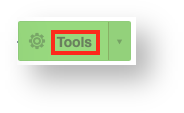In order to delete a Cloud server, you first need to access its page in HostDime's Cloud Portal.
Access the Virtual Server's Main Page
Esta es la forma de cómo puedes ingresar a administrar sus servidores virtuales en la nube de HostDime.
- Después de ingresar a tu panel de cliente CORE, debe navegar en el menu de Productos ahi se encontrará el submenu de Cloud.
- Dentro de la interfaz de Cloud se encontrará un botón para ingresar al panel de administración de los servidores virtuales en la nube el botón tiene el nombre de Login to Cloud Portal.
- Ahora estará en el panel de administración de nuestra plataforma de la nube/cloud. De barra del lado derecho encontrará algunos secciones, dentro de una sección encontrará la opción de Virtual Servers donde podrá visualizar los servidores virtuales.
- Al dar clic en la opción de Virtual Servers visualizará los servidores que ya ha creado y estan bajo su administración .Al dar clic sobre el nombre del servidor en la columna de Label usted podrá administrar y visualizar el servidor virtual en particular.
- Esto lo llevará a una página donde puede ver estadísticas actualizadas y trabajar con su servidor virtual.
Delete the Virtual Server
To delete the virtual server follow these steps:
Once a virtual server is removed, it can't be restored unless you have a backup stored in our Cloud.
- Select the Tools button near the top of the screen.
- A number of different options will appear in a drop-down below the Tools button. Near the bottom, select Delete virtual server.
- A new box will appear. If you have saved backups for this virtual server, you will be asked what you want to do with the backups (the default is to delete all of the backups along with the virtual server itself). You can choose to turn the most recent backup into a template so you can deploy a new virtual server based on that backup in the future or you can choose to only remove certain backups (or none at all). Click Destroy and confirm to schedule deletion of the virtual server.
- You will be taken back to the main virtual server screen where you can wait for the machine to be destroyed.
Congratulations, you've deleted a Cloud server in HostDime's Cloud!