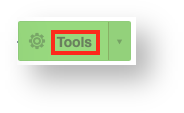In order to delete a virtual machine, you first need to access its page in HostDime's Cloud Portal.
Access the Virtual Machine's Main Page
Unable to render {include} The included page could not be found.
Delete the Virtual Machine
To delete the virtual machine follow these steps:
Once a virtual machine is removed, it can't be restored unless you have a backup stored in our Cloud.
- Select the Tools button near the top of the screen.
- A number of different options will appear in a drop-down below the Tools button. Near the bottom, select Delete Virtual Server.
- A new box will appear. If you have saved backups for this virtual machine, you will be asked what you want to do with the backups (the default is to delete all of the backups along with the virtual machine itself). You can choose to turn the most recent backup into a template so you can deploy a new virtual machine based on that backup in the future or you can choose to only remove certain backups (or none at all). Click Destroy and confirm to schedule deletion of the virtual machine.
- You will be taken back to the main virtual machine screen where you can wait for the machine to be destroyed.
Congratulations, you've deleted a virtual machine in HostDime's Cloud!