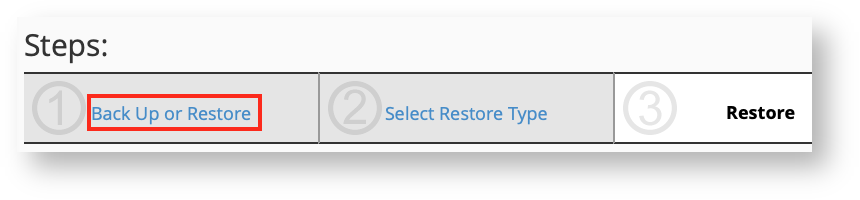You can restore partial backups that you made with cPanel following the steps below.
You cannot restore a full cPanel backup unless you are the system administrator of the cPanel server you want to restore the account to.
Partial backups will have separate compressed files for your home directory, databases, email filters, and aliases.
Upload the compressed backup by selecting it and clicking Upload. You won't be asked to confirm your choice when you click Upload, so make sure you really want to restore the backup before clicking it. The restore will start immediately. If you prefer a streamlined process for restoring backups, you can choose Backups from the Files section of cPanel (instead of Backup Wizard). This will provide a single screen which contains all of the backup restoration file upload items.
Restoring very large cPanel backups may take a long time and could possibly fail. If you are running into issues restoring your backups, please contact your hosting provider for assistance. If you are a HostDime customer, feel free to contact us.