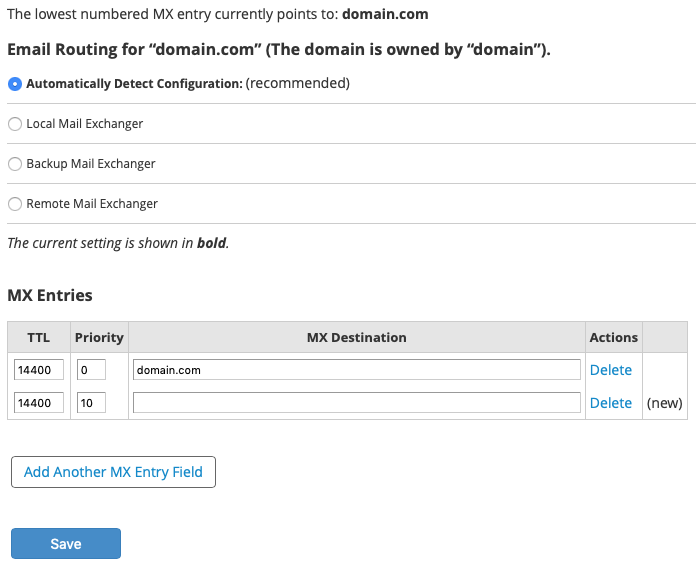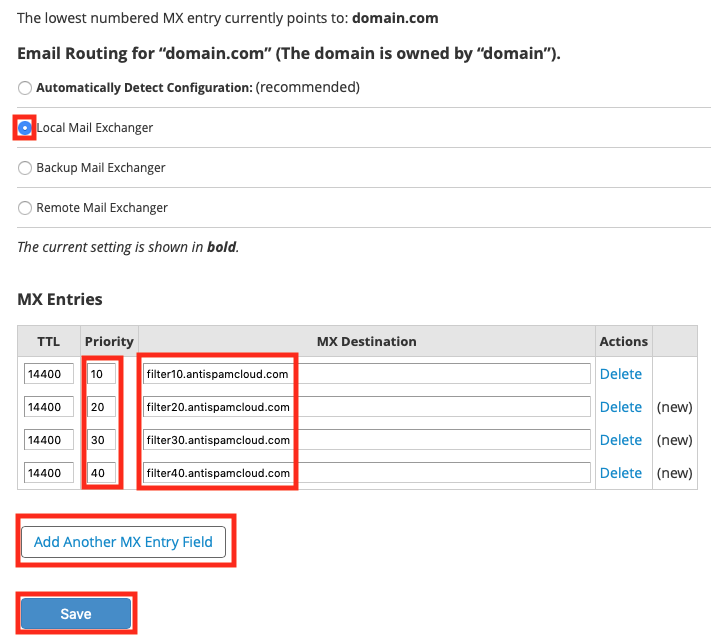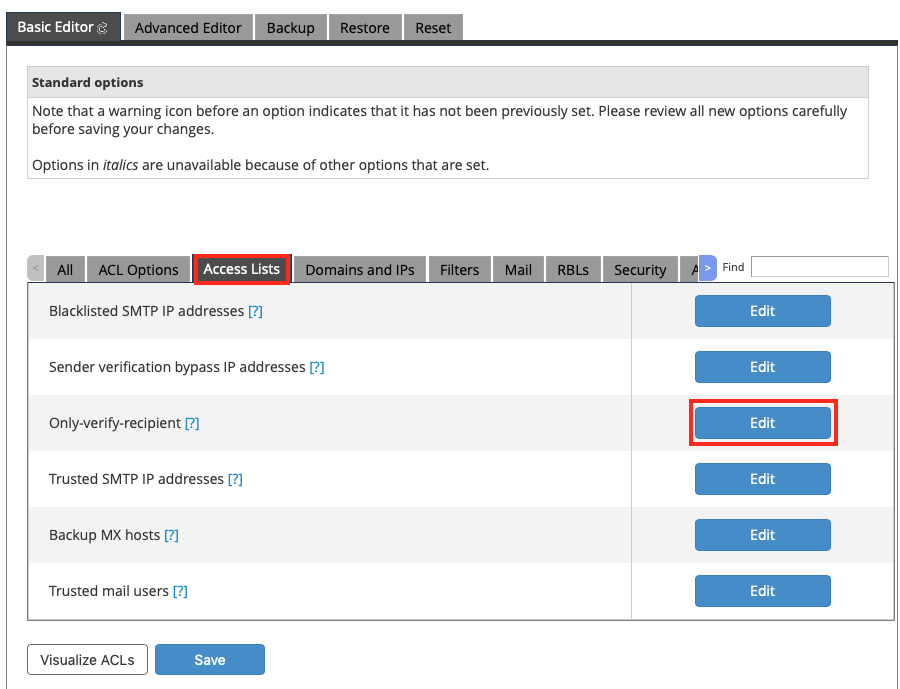Para WHMCambiar registros MXIngresar al WHM de su servidor y realiza los siguientes cambios en los registros DNS para el dominio: - Click Da clic en la opción Edit MX Record in the WHM sidebar.
- Select the domain to adjust and click Edit.
- Typically, the MX records will point to the local server, like this:
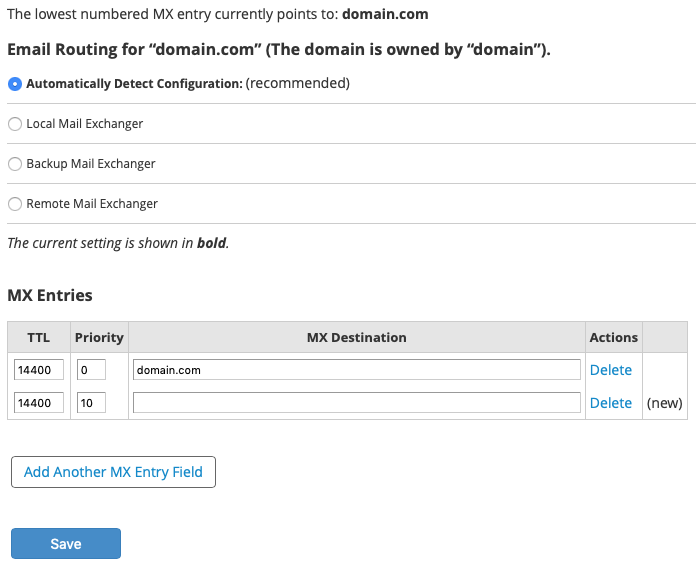 Image Removed Image Removed
Now you want to edit the MX records in the following ways (replacing the existing records):
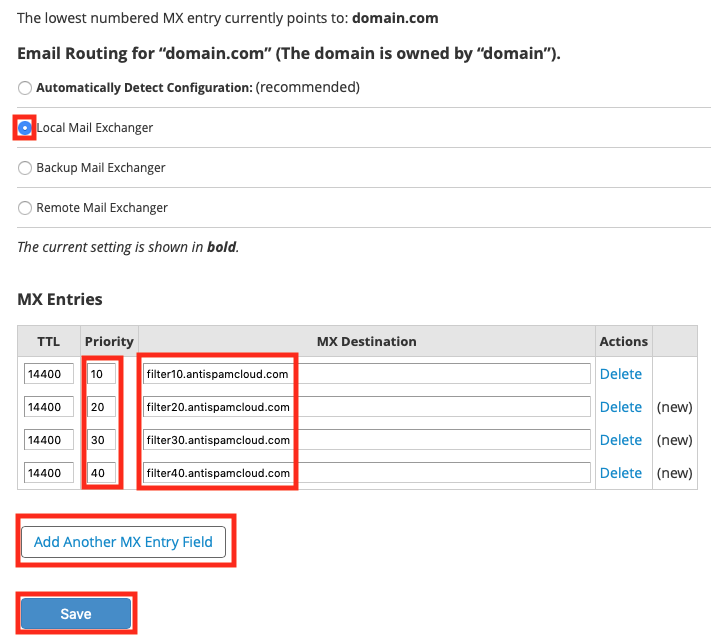 Image Removed Image Removed Select the Local Mail Exchanger for the Email Routing section.
If you don't select Local Mail Exchanger, then cPanel will stop handling all mail for this domain locally and will refuse mail when Spam Expert's servers try to deliver. - Under the MX Entries section, click Add Another MX Entry Field 3 times if there aren't already 4 fields being shown.
- Edit the Priority fields so the first record is 10, the next is 20, then 30 and finally 40.
Edit the MX Destination fields so that the priority 10 record is filter10.antispamcloud.com, the 20 record is filter20.antispamcloud.com, 30 is filter30.antispamcloud.com and 40 is filter40.antispamcloud.com. Normally, if you were editing a raw DNS zone, you'd want to end each MX Destination with a period, but that is not required when editing the record in WHM or cPanel. - Click Save to commit these changes.
- dentro de la barra derecha del WHM o bien buscar ese termino en la barra de búsqueda.
- Busca y selecciona el dominio al cual se le activara el servicio después da clic en Edit.
- Normalmente, los registros MX apuntaran al dominio o servidor local, como se muestra a continuación:
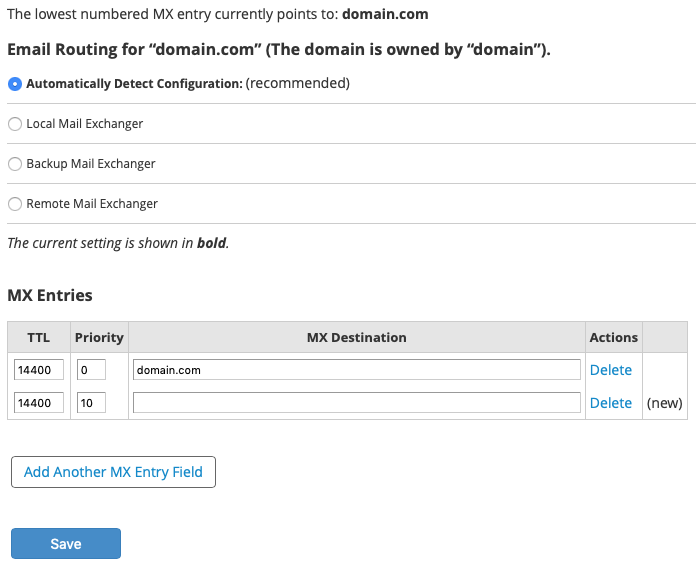 Image Added Image Added
Ahora deberá editar los registro MX de la siguiente forma (cambiando los registros actuales):
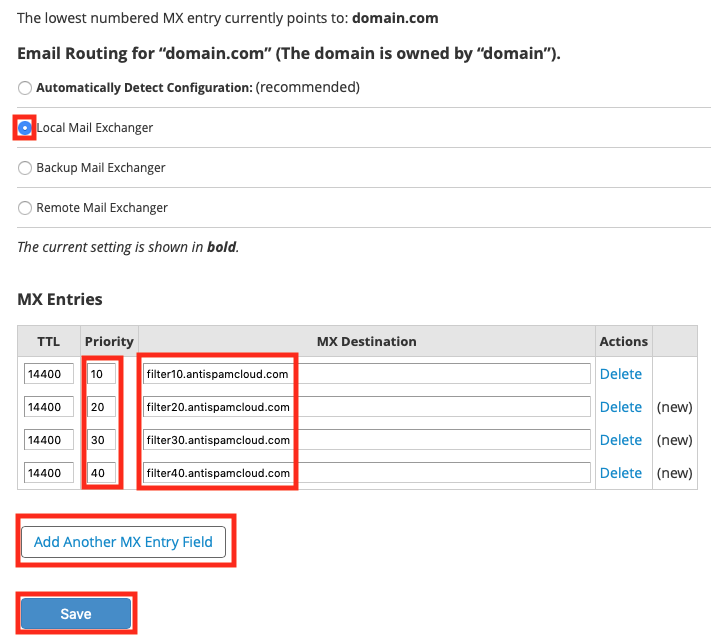 Image Added Image Added Cambio a Local Mail Exchanger dentro de la sección Email Routing.
Si no se selecciona Local Mail Exchanger, entonces cPanel detendrá de manejar todos los correos localmente y rechazará los correos cuando el servicio de filtrado de correo de Hostdime (SpamExpert) trate de entregar correos para el dominio. - Bajo la sección de MX Entries section, debe dar clic en Add Another MX Entry Field tres veces si no se muestran los cuatro campos que se visualizan en la imagen.
- Editar los valores en los campos de Priority donde el menor tamaño se toma como prioritario y conforme se va incrementando se consideran registros de respaldo.
Editar los campos de MX Destination para quede de la forma similar a la imagen que seria con los siguientes valores de prioridad y servidor Prioridad: 10 Registro: filter10.antispamcloud.com Prioridad: 20 Registro: filter20.antispamcloud.com Prioridad: 30 Registro: filter30.antispamcloud.com Prioridad: 40 Registro: filter40.antispamcloud.com Normalmente, if se edita la zona de DNS de forma manualmente, se debe en cada registro MX Destination con un punto, pero esto es necesario con la edición de registros MX desde WHM or cPanel.
- Da clic en Save para guardar los cambios.
WHM reiniciará los registros o servicios necesarios después de guardar los cambios.
Los registros de correo se cambian de inmediato y muchos servidores de correo ahora comenzarán a entregar correo al Antispam Premium de HostDime, pero debido al almacenamiento en caché, es posible que algunos servidores de correo continúen entregando correo al servidor de correo local por un monto igual o superior a la cantidad de tiempo especificado por el valor TTL (4 horas por defectoWHM will now reload or restart the DNS server as appropriate.
The mail records are changed immediately and many mail servers will now start delivering mail to HostDime's Premium Antispam, but due to caching, it is possible that some mail servers could continue to deliver mail to the local mail server for up to or just over the amount of time specified by the TTL value (4 hours by default). Disable Local SPF Checks for Our Email Filter ServersTo ensure that clean mail being delivered from our email filtering servers doesn't get accidentally flagged as spam or failed SPF checks, we need to configure Exim (the local mail server) to not run those checks for our service's mail servers. Follow the directions below to accomplish this. - If you aren't already logged into WHM as root, do so now.
- Type exim into the search box at the top of the sidebar.
- Click on Exim Configuration Manager. This will bring up the Basic Editor.
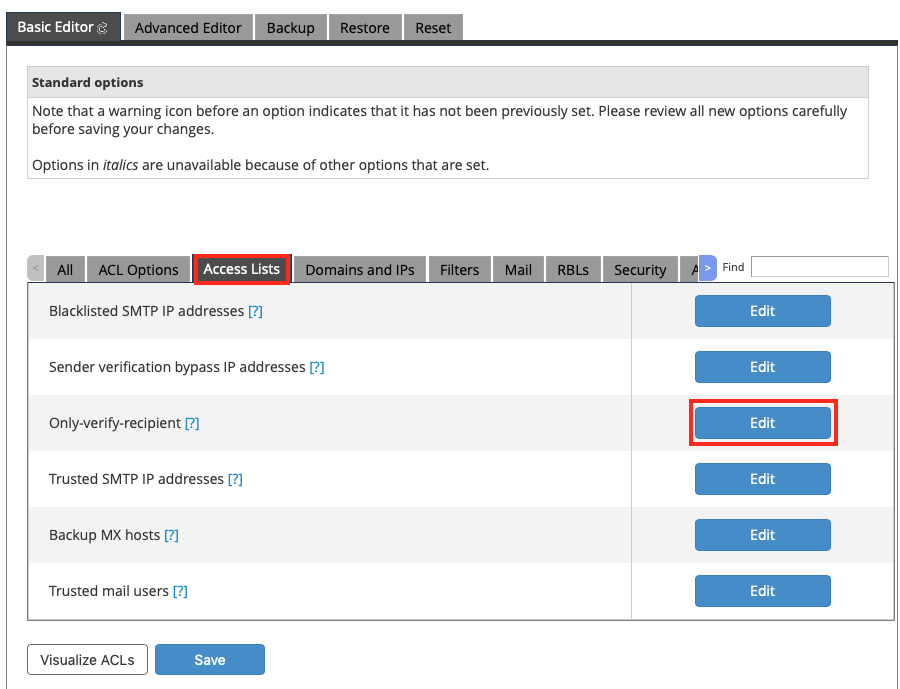 Image Modified Image Modified
- Click on the Access Lists tab.
- Click the Edit button across from the Only Verify Recipient access list.
- A new box will pop up, enter delivery.antispamcloud.com on a line all by itself.
- Click the Save button below the box.
- Click the Save button at the bottom of the Basic Editor.
Exim will be restarted and your configuration is now complete.
| Warning |
|---|
| title | Problemas de conexión |
|---|
| Si todavía tiene problemas con Exim que rechace los mensajes de nuestros servidores debido a las comprobaciones de SPF, siga los pasos anteriores, pero pegue la siguiente lista de direcciones IP en el cuadro de Only verify recipient, uno por línea, y guarde los cambios. | Code Block |
|---|
delivery.antispamcloud.com |
También puede verificar el firewall de su servidor para asegurarse de que tampoco bloquee nuestros servidores. |
|