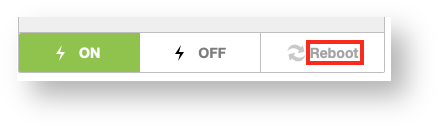| UI Steps | ||
|---|---|---|
Sí no es capaz de ingresa a su servidor virtual directamente o este no parece estar activo por alguna razón, usted puede realizar un reinicio del servidor virtual desde la página de administración del servidor virtual dentro de la nube de HostDime.
|
If you are unable to reboot your Cloud server directly for any reason, you can reboot it from the server's main page in our Cloud portal.
...
|
Reboot your Virtual Server
Click the Reboot button under the box showing your server's operating system to initiate a reboot.
If this works, you are done. If your server fails to reboot for some reason, read on to learn a more drastic method to reboot it.
Forcing your Virtual Server to Stop and Restart (Last Resort Only)
The method above will attempt to request a graceful (normal) reboot that will let active tasks end before shutting down and restarting. That is absolutely the preferred method, but if your Cloud server is frozen or unresponsive, that sort of reboot won't work.
There is another option, but you run the risk of damaging your server because it is the equivalent of pulling a server's power cord out of the wall. It will work, but your operating system will leave stuff in an unfinished state.
| Warning |
|---|
Only attempt this if nothing else works. |
- Instead of clicking the Off or reboot buttons on the server's main screen, click the green Tools button on the top-right of the screen. Select Shut down Virtual Server from the Power Options section of the drop-down menu.
- A new box will pop up and ask you what method you want to use to reboot your server. Select Power OFF from the drop-down list and click Apply.
- Our portal will start working on the process and will show you in the log when it is done. Click the On power button below the operating system name in order to start your server, then check it for damage once it is back up.
Forzando el servidor virtual para detenerse y reiniciar (HardReset)El método anterior intentará solicitar un reinicio correcto (normal) que permitirá que finalicen las tareas activas antes de apagar y reiniciar. Ese es absolutamente el método preferido, pero si su servidor virtual está congelado o no responde, ese tipo de reinicio no funcionará. Existe otra opción, pero corre el riesgo de dañar su servidor porque es el equivalente a desconectar el cable de alimentación de un servidor de la pared. Funcionará, pero su sistema operativo dejará tareas o proceso inconclusos.
Sí el servidor virtual no responder después de los procesos de reinicio, tal vez deba considerar ver nuestra guía de ingresar a consola a un servidor virtual para confirmar porque no se muestra activo |
...
. |