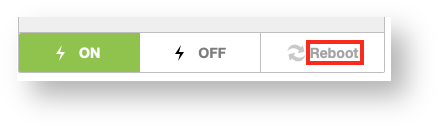If you are unable to reboot your Cloud server directly for any reason, you can reboot it from the server's main page in our Cloud portal.
Access Your Virtual Server
| Include Page | ||||
|---|---|---|---|---|
|
Reboot your Virtual Server
Click the Reboot button under the box showing your server's operating system to initiate a reboot.
If this works, you are done. If your server fails to reboot for some reason, read on to learn a more drastic method to reboot it.
Forcing your Virtual Server to Stop and Restart (Last Resort Only)
The method above will attempt to request a graceful (normal) reboot that will let active tasks end before shutting down and restarting. That is absolutely the preferred method, but if your Cloud server is frozen or unresponsive, that sort of reboot won't work.
There is another option, but you run the risk of damaging your server because it is the equivalent of pulling a server's power cord out of the wall. It will work, but your operating system will leave stuff in an unfinished state.
| Warning |
|---|
Only attempt this if nothing else works. |
- Instead of clicking the Off or reboot buttons on the server's main screen, click the green Tools button on the top-right of the screen. Select Shut down Virtual Server from the Power Options section of the drop-down menu.
- A new box will pop up and ask you what method you want to use to reboot your server. Select Power OFF from the drop-down list and click Apply.
- Our portal will start working on the process and will show you in the log when it is done. Click the On power button below the operating system name in order to start your server, then check it for damage once it is back up.
If your Cloud server doesn't become responsive after this reboot, you may want to try accessing your server via our portal's console tool to confirm it is not responsive.
Reboot a Virtual Machine
...
| size | small |
|---|
...
Click the Reboot button to initiate a reboot
...