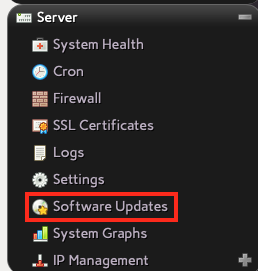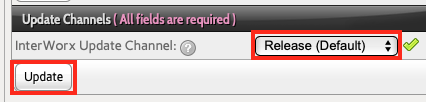Manually Updating InterWorx
InterWorx is set to update itself automatically by default and will do so periodically as needed. However, there may be times when you want to manually update your server to get the latest security and bug fixes.
Updating InterWorx via NodeWorx
You can update/upgrade any RPM packaged software (including InterWorx) from NodeWorx if you have the appropriate level of access.
- Log into NodeWorx if you aren't already.
- Click on Software Updates in the Server section of NodeWorx.
Make sure that InterWorx is set to the update channel you want to use by selecting it from the InterWorx Update Channel: drop-down list if it isn't already set to what you want, then click Update.
Although you can set the update channel to a less-frequently updated version (for example, switching from Release to Stable), you won't be able to install that version unless it is equal to or higher than the version you currently have installed. However, you can always switch to a more frequently updated channel if you want (for example moving from Release to Release Candidate).
- To check for updates, click the Check for Updates button in the Available Updates section. If there are any new updates to be installed, all of the software packages will be listed here.
- Check the box next to each package you want to update or click the checkbox to the left of the update item at the bottom of the list to select everything.
- Click Go to start the RPM package update process. The progress will be displayed on screen and you can click the X to close the window once the update process is complete.
- All recent updates will be listed in the Software Update History table.
Updating InterWorx via Command Line
If you are comfortable with your server's command line shell, it is even easier to update InterWorx and the other RPM packages installed on your server.
- Log into your server via SSH as root.
Execute the following command:
yum upgrade
- If the packages to be updated looks OK to you, answer Y to start the update.
If you want to upgrade without having to manually type Y once the list of packages to be updated are displayed, you can enter the update command this way:
yum upgrade -y
Be careful with this, because you may not have the ability to safely stop the installation before it starts if you see a package you don't want to update.