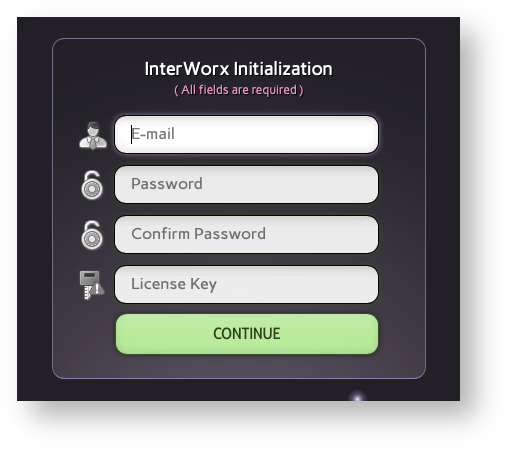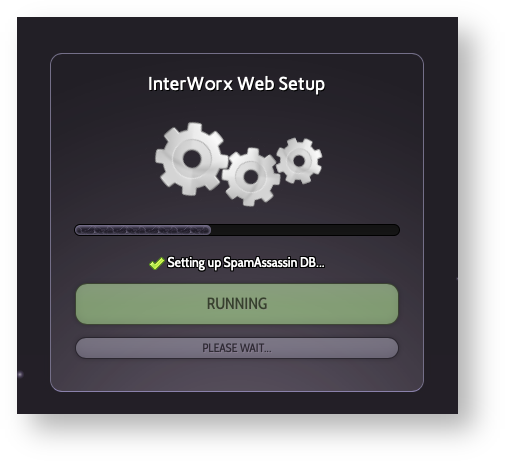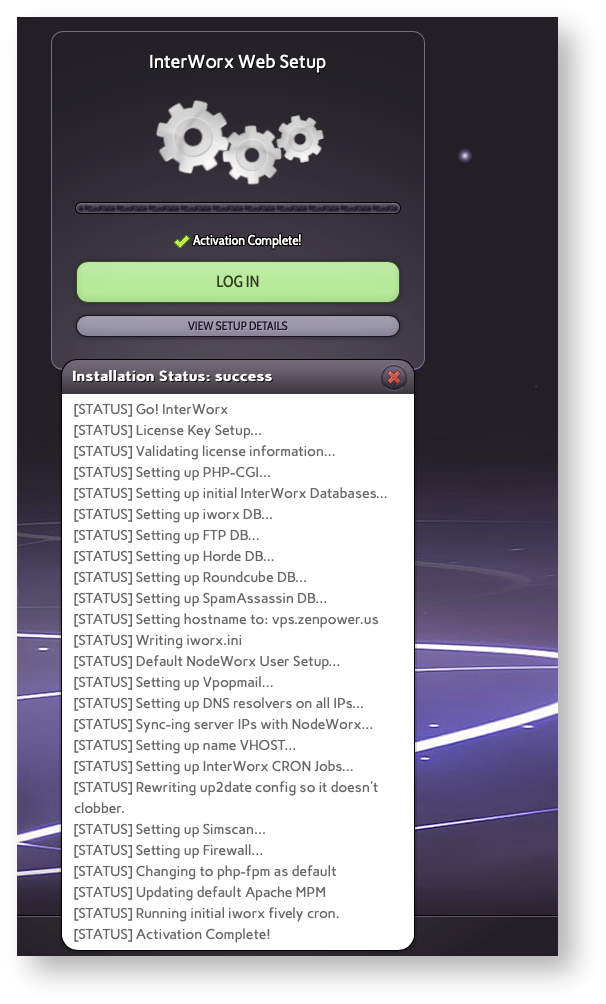Installation Requirements
In order to install InterWorx you will need a server with the following:
- CentOS or Red Hat Enterprise Linux 7
- 2 GB or more of RAM for best performance. (InterWorx can function with less than 2 GB of RAM, but it may not run as smoothly.)
- At least 1.5 GB of additional disk space (in addition to whatever your operating system uses).
- Functioning SSH access (the install must be done by the root user).
- An InterWorx license. It can be a free trial license or the full product license. All licenses look like this: INTERWORX_NNNNNNNNN, where N is a number.
Start the Installation
Log into your server via SSH as the root user to start the installation process.
Execute the command below to download and run the installation script
sh <((curl -sL interworx.com/inst.sh))
However, if you have special needs, the installer does have a few flags you can use to adjust the installation process. To view the various additional options, execute the script adding -h to the end of the command.
sh <((curl -sL interworx.com/inst.sh)) -h
This will install the operating system's version of PHP and MariaDB. A typical InterWorx command line install will take between 5 and 10 minutes depending on what needs to be installed or removed and the speed of your internet connection and server. During this process you will typically be asked 2-3 questions, so don't walk away.
If you prefer to not have to interact with the installer, you can put it into headless mode and force it to remove conflicting packages automatically by adding -lk at the end of the install command:
sh <((curl -sL interworx.com/inst.sh)) -lk
You can specify a different version of MariaDB and PHP by using the -m and -p flags like this:
sh <((curl -sL interworx.com/inst.sh)) -m 10.3 -p 7.3
License InterWorx and Finish Installation
When the installation is complete, you will be directed to log into InterWorx in your browser to activate your license and complete installation.
InterWorx uses port 2080 for insecure connections and 2443 for secure (TLS) connections to the control panel. You can use your server's main IP address if your hostname isn't yet resolving to your server.
Once you've accessed InterWorx in your browser, the first thing you will see is the administrative account creation and licensing screen.
Enter a valid email address that you want to be contacted at if there is an issue with the server. Ideally, this email address should not be one that will eventually be hosted on this server.
Enter your preferred password twice followed by the InterWorx license key you were given and click Continue.
Now the final installation and configuration steps will be completed while you watch. Typically this only takes a few minutes.
Once done, you will be able to click View Setup Details to see the log of the final installation.
Congratulations, you've finished installation! Now it is time to click the green Log In button to start the process of configuring InterWorx.