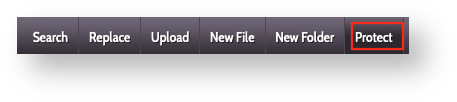You can tell your web server to ask visitors for a valid user and password login before they can view the content of all or part of your website. Setting this up manually is not easy, but it can be done in SiteWorx with just a few clicks.
- Log into SiteWorx.
- Select the File Manager.
- Navigate through the file manager until you get to the directory that contains the directory that you wish to protect. You want to see the name of the directory you want to protect, not the content inside that directory.
- Check the box next to the directory you want to protect.
- Click on Protect in the area above the file list.
- Just below the Protect item, you will see the interface to allow you to add or remove user logins for this directory.
- To add a user, type a username into the first field next to Username/Password and then type the password you want the user account to have in the second field.
- Click the Overwrite box if you have specified an existing username and you want to overwrite the user entry (changing the password).
- Check the MD5 Password box to have the password stored as an MD5 hash. This is somewhat more secure than the standard password hashing method.
- Click Add User to add this user (or update the existing user's entry if Overwrite is selected).
- To delete a single existing user account, select a user from the drop-down list next to Existing Users then click the Delete User button.
- If you want to delete all users and passwords and no longer protect this directory, click the Delete All Users button.
- To add a user, type a username into the first field next to Username/Password and then type the password you want the user account to have in the second field.
Once you've added some users and saved changes, you should visit that directory in your web browser. If everything went well, you should immediately be prompted to log in. If you fail to log in, you'll just see an error page. It is only after you successfully log in with a user account that you'll be able to view the content.
This feature only protects content on your website accessed via http or https. It will not protect that content from a user who has access to the directory via FTP or SFTP.