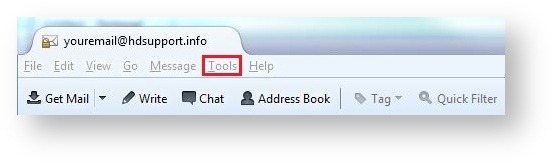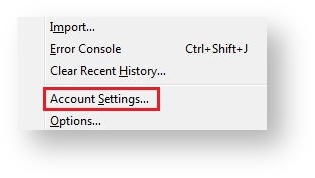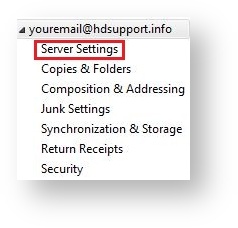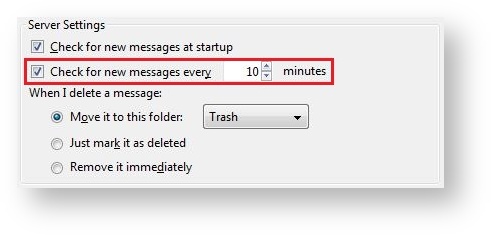Outlook will now automatically attempt to send or receive mail as often as you have specified. |
From now on, Thunderbird will check for new mail in that specific account as frequently as you have selected. Repeat the steps above for other email accounts you have set up. |