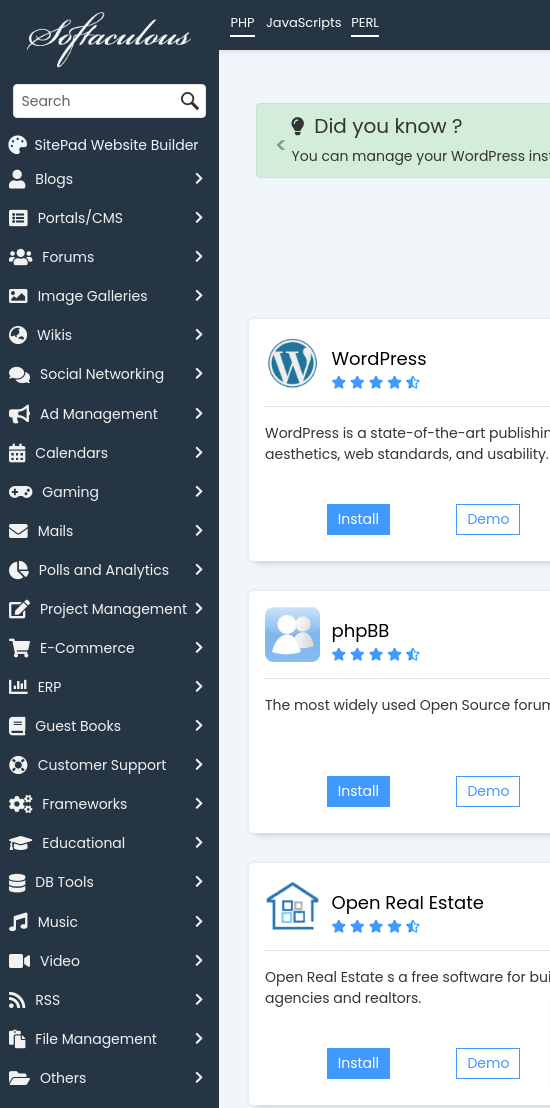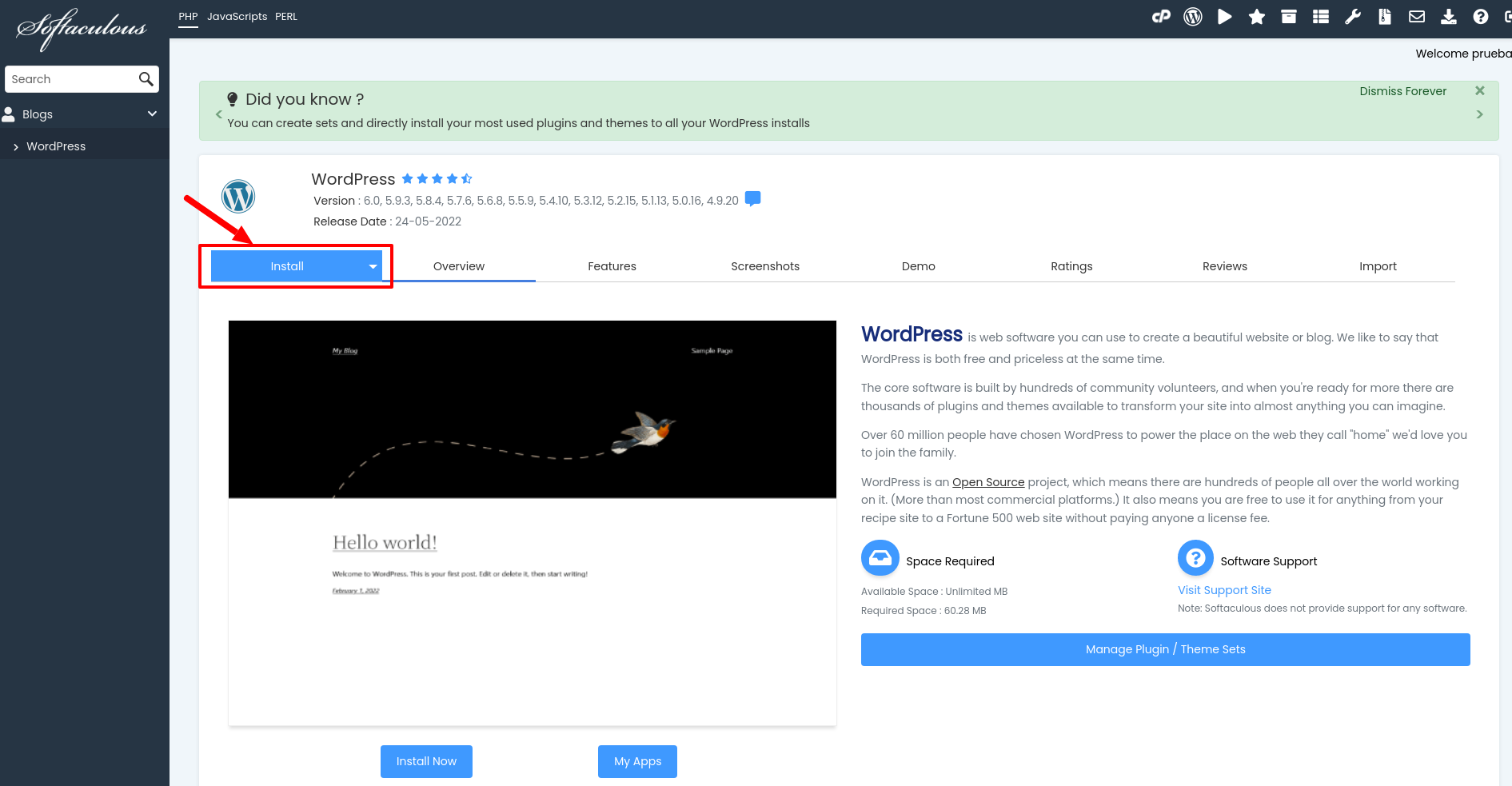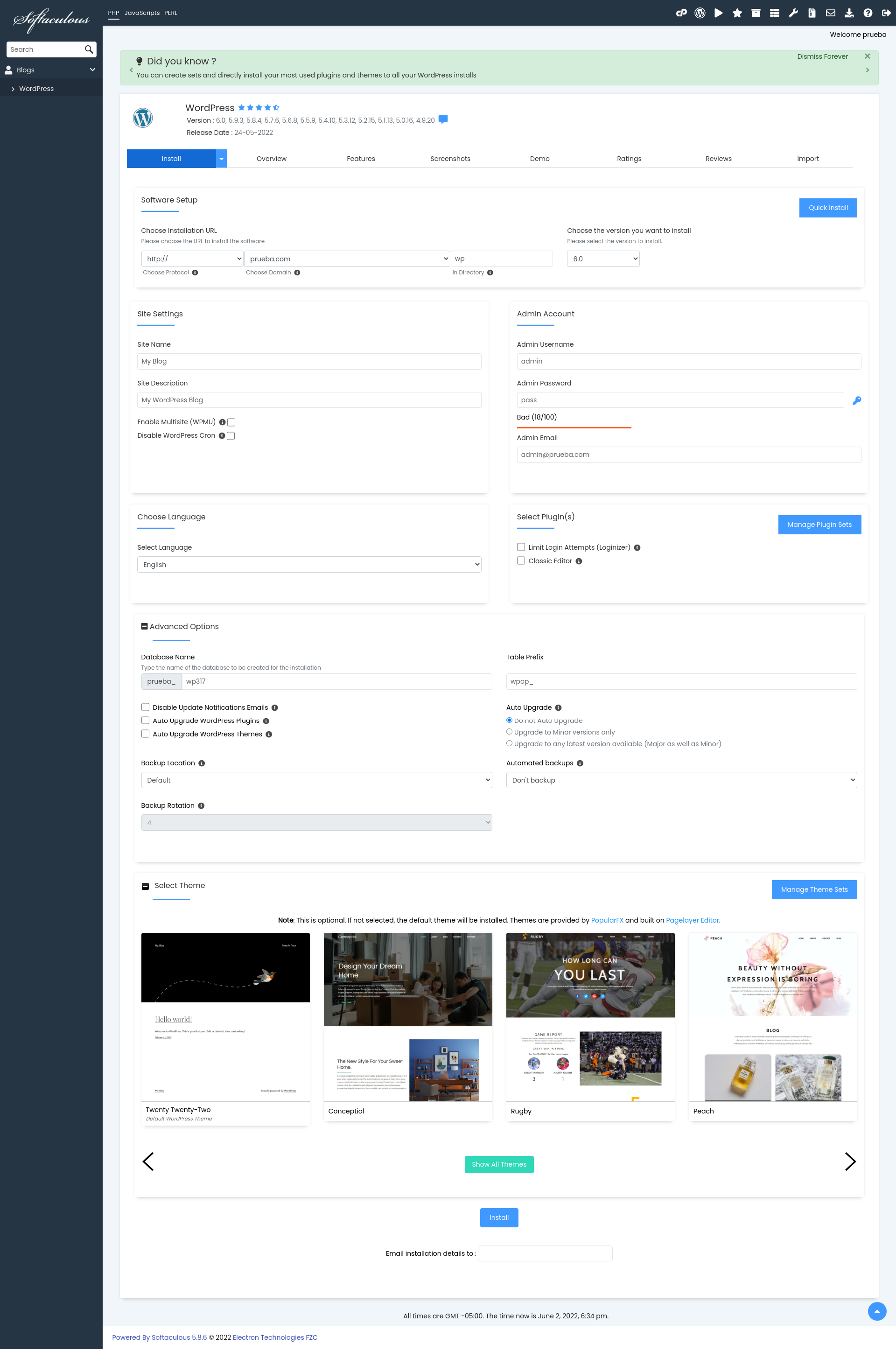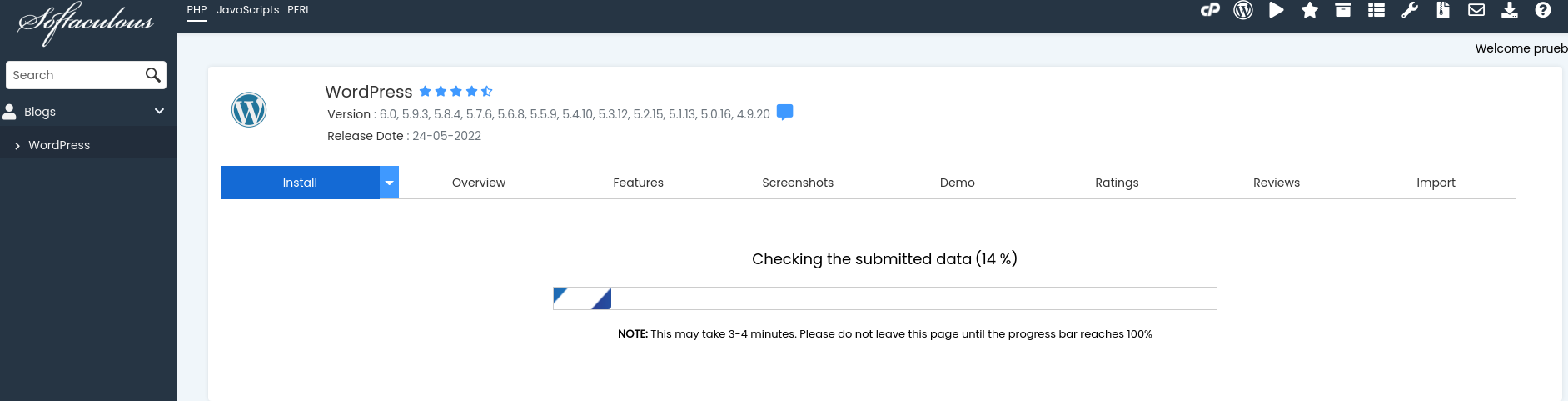- Ingresar a su cPanel
- Buscar la sección Software
- Haga click en la opción Softaculous Apps Installer
- Se abrirá un nuevo menú en el cual buscara su aplicación preferida
- En la parte derecha se encuentra un menú con las diferentes categorías de aplicaciones que se tienen en softaculous
- Para buscar un software especifico puede usar la barra de buscada que esta arriba del menú
- Para este articulo haremos un ejemplo de instalación con Wordpress
- Para la instalación tenemos que dar en el botón azul Install
- Después aparecerán los detalles de instalación, donde solicitara la información de su sitio o aplicación (Lo siguientes datos pueden depender de la aplicación a instalar):
- Dominio
- Versión
- Nombre del sitio
- Descripción
- Usuario Admin
- Contraseña admin
- Correo Admin
- Nombre de base de datos
- Lenguaje
- Plugins adicionales
- Configuración de respaldos
- Temas
- Por ultimo se da en el botón Install de la parte de abajo
- Después de dar en Install le aparecerá la siguiente pantalla:
- Una vez terminado la instalación aparecerá la siguiente pantalla
1) Login to your cPanel
Go to your cpanel.
Find the Software / Services section.
There click on the Softaculous Icon or Link.
The Softaculous Panel will open.
2) Choose your Script
On the left side of you will find a list of scripts.
For this example we are going to be installing WordPress.
Choose a WordPress from the list of scripts in the category Blogs.
Or you can also select WordPress from the top scripts displayed in the center of the page.
Once you select WordPress you will be able to access various details such as ratings, reviews, reviews of urls, etc.
3) Filling in the Installation Details
Click on the Install Tab.
You will now be on a page that has details like protocol, domain name, directory, database name, admin login details language.
Fill in the details.
*Please take note that if you wish to install the script on the root of the domain, please leave the In Directory field blank*
Also, please be aware that installation time may vary in time according to size of the script and other factors.
Once it has finished installing your Script, in this case WordPress, Softaculous will provide links to your installation.
Clicking on the links provided will redirect you directly to the site page or the admin homepage.