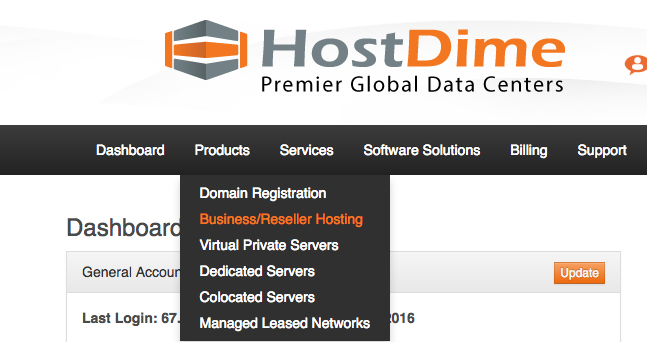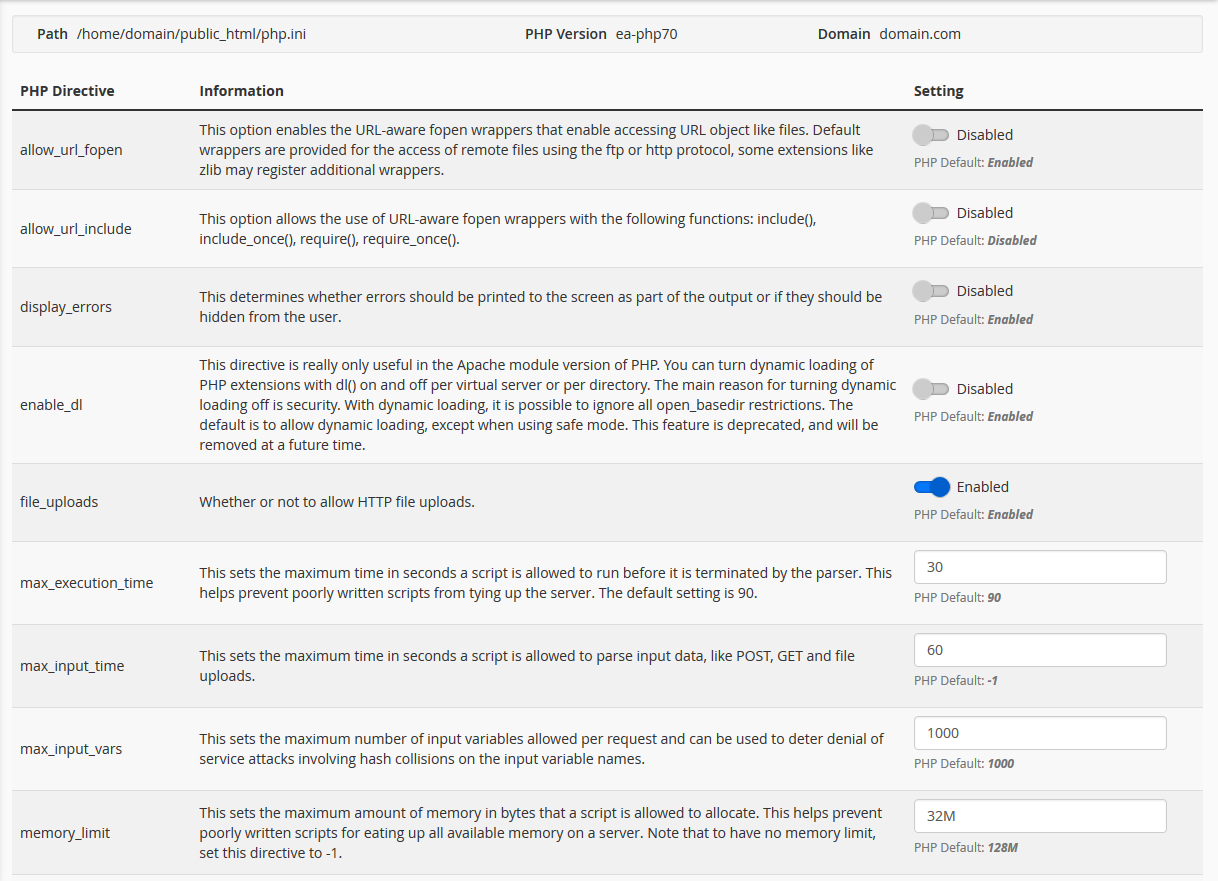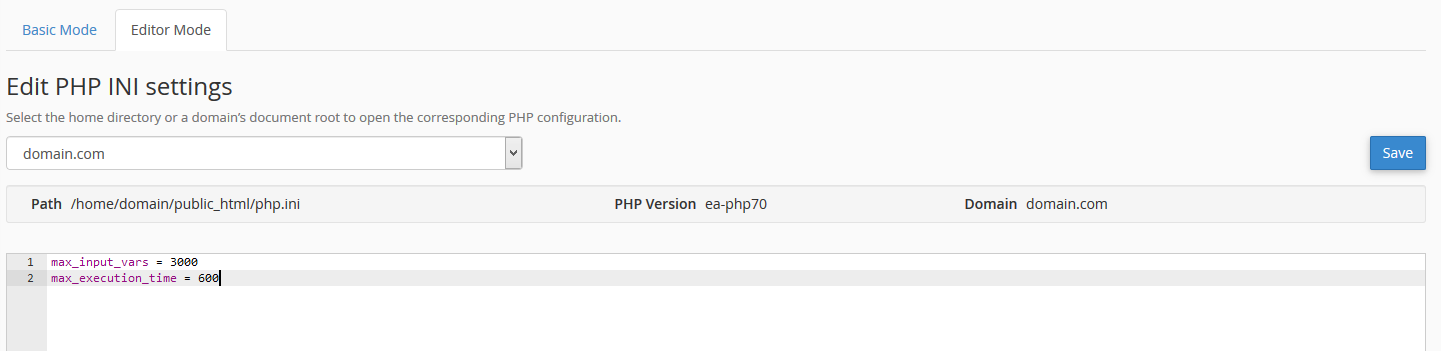If your package has recently been updated to EasyApache 4, you may have noticed that there are some new administration tools available to you within cPanel.
EasyApache 4 now allows for all PHP options to be changed from within cPanel, including PHP memory limits, the ability to display PHP errors to your browser, maximum execution time for PHP scripts, and many more.
In this tutorial, we will be outlining how to modify your PHP memory limit from within cPanel's "MultiPHP INI Editor" tool.
First, you will want to log into the cPanel for your site.
Once you log into the cPanel Dashboard, you should see something similar to the following:

There are two ways to find the "MultiPHP INI Editor" tool:
You can either navigate down to the section entitled "Software", or you can search for any terms related to the tool, such as "MultiPHP" or "Editor".

Once you navigate into the tool, you will be presented with a couple of menus: "Basic Mode", "Editor Mode", and a drop-down menu that says "Select a location".

In the drop-down menu, select your domain:

Once done, a menu will appear that looks similar to the following:
Did you see the "memory limit" option? You can modify this value as needed by your current site configuration. Save your changes by clicking the "Apply" button. This will save your configuration.
If you do not see the option that you are attempting to modify, you can also add them via the "Editor Mode" tab:
NOTE: For users on our shared packages, we currently have a standard memory limit of "128M". Should your site configuration require "256M" , we ask that you open a ticket with our Support team, so that we can further assist you in this process.
EasyApache 4 now allows for all PHP options to be changed from within cPanel, including PHP memory limits, the ability to display PHP errors to your browser, maximum execution time for PHP scripts, and many more.
In this tutorial, we will be outlining how to modify your PHP memory limit from within cPanel's "MultiPHP INI Editor" tool.
First, you will want to log into the cPanel for your site.
Once you log into the cPanel Dashboard, you should see something similar to the following:

There are two ways to find the "MultiPHP INI Editor" tool:
You can either navigate down to the section entitled "Software", or you can search for any terms related to the tool, such as "MultiPHP" or "Editor".

Once you navigate into the tool, you will be presented with a couple of menus: "Basic Mode", "Editor Mode", and a drop-down menu that says "Select a location".

In the drop-down menu, select your domain:

Once done, a menu will appear that looks similar to the following:
Did you see the "memory limit" option? You can modify this value as needed by your current site configuration. Save your changes by clicking the "Apply" button. This will save your configuration.
If you do not see the option that you are attempting to modify, you can also add them via the "Editor Mode" tab:
NOTE: For users on our shared packages, we currently have a standard memory limit of "128M". Should your site configuration require "256M" , we ask that you open a ticket with our Support team, so that we can further assist you in this process.